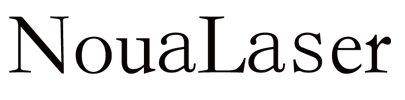Step 1: Click ‘System Parameter’,click ‘WorkSpace’, change data of Left bottom corner X,Y, and Width,Height.(If it is 110mm field lens then X :-55,Y:-55. Width:110mm,Height:110mm ; If it is 70mm field lens then X:-37.5,Y:-37.5. Width:70mm,Height:70mm)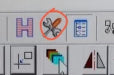
Step2:Click “Param(F3)”,Change ‘Field’(if it is 110mm field lens then change into 110mm,if its 70mm field lens then change into 70mm )
Step3:Import a file or text some numbers ,put it in the center. Select “(C)continuous”,then click “Mark(F2)”,find the right focal length(keep rotating the handle until it shows the strongest laser on the material ,stop rotating )
Step4:Draw a rectangle for example 110*110mm, mark on the testing board, then measure the length and width of the rectangle , you will see the actual marking size isn’t your desired marking size.For example the length we measured is 99mm*107mm(Different machine will have different result)

Step 5:Click “Param(F3)” ,Galvo1 represent X,Galvo2 represent Y, Click the red circle I marked in the picture to change the ‘desired marking size’ and ‘actual marking size’ of the X direction and Y direction according to what we measured.
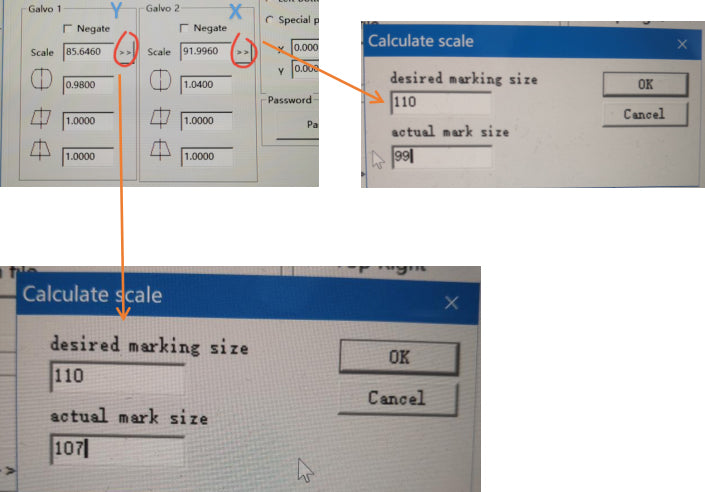
Step 6: After change all the data above,mark another rectangle 110*110mm , then measure the size see if the actual marking size and desired marking size coincide. That’s all.Same way change the data of 70mm or any other field lens.